 Youtube – You know that site with videos and all. Yeah! It turns out that its quite popular and you happen to visit and use it quite often. Instead of just searching and playing here are some top Youtube URL tricks that you should know about:
Youtube – You know that site with videos and all. Yeah! It turns out that its quite popular and you happen to visit and use it quite often. Instead of just searching and playing here are some top Youtube URL tricks that you should know about:1. View high quality videos
Youtube gives you the option to switch to high quality videos for some of the videos, however you can check if a video is available in high quality format by appending ‘&fmt=18′(stereo, 480 x 270 resolution) or ‘&fmt=22′(stereo, 1280 x 720 resolution) for even higher quality.
2. Embed Higher Quality Videos
While the above trick works for playback, if however you want to embed hig quality videos you need to append “&ap=%2526fmt%3D18″ and “&ap=%2526fmt%3D22″ to the embed url.
3. Cut the chase and link to the interesting part
Linking to a video where the real action starts at 3 minutes 22 seconds, wondered if you could make it start at 03:22? You are in luck. All you have to do is add #t=03m22s (#t=XXmYYs for XX mins and YY seconds) to the end of the URL.
4. Hide the search box

The search box appears when you hover over an embedded video. To hide the search box add ‘&showsearch=0′ to the embed url.
5. Embed only a part of Video

Just append ‘&start=30′ to skip first 30s of the video. In general you can modify the value after start= to the number of seconds you want to skip the video for.

6. Autoplay an embedded video
Normally when you embed a Youtube video and load the page, the player is loaded and it sits there waiting for you to hit the play button. You can make the video play automatically by adding ‘&autoplay=1′ to the url part of the embed code.
7. Loop an embedded video
Append ‘&loop=1′ to make the video start again without user intervention after it reaches the end.
8. Bypass Youtube Regional Filtering
Some videos are only available in certain parts of the world. Your IP Address is used to determine your location and then allow or deny access to the video. Change the url from http://www.youtube.com/watch?v=<somecode> to http://www.youtube.com/v/<somecode>
9. Download Video
Although not inherently a youtube trick but useful all the same for downloading videos. Just change youtube to kickyoutube in the url of the video and it will take you to kickyoutube.com with all the options for downloading the video you were watching.
10. Know Your Video ID?
Whenever you upload a video in Youtube, an 11 digit alphanumeric is assigned to
your videos. These video ID plays an important role in Youtube tips.
By default the URL should be like
The 11 digit code EEhJLSNtLEc is the video ID of your uploaded videos.
11. View high quality videos
To view the Youtube video in high quality append the following at the end of the URL as &fmt=6 or &fmt=18 (480p) or &fmt=22 (720p HD) or &hd=1
For Eg: See the URL below
&fmt=6 increases the resolution from 320×240 to 448×336, Flash 7 video @ 900Kbps; audio @ 44.1KHz 96Kbps Mono CBR.
&fmt=18 increases the resolution to 480×360, H.264 video @ 512Kbps; audio @ 44.1KHz 128Kbps Stereo.
&fmt=22 increases the resolution to 1280×720 (720p), H.264 video @ 1024Kbps; audio @ 44.1KHz 232Kbps Stereo.
To know more about HD Youtube videos visit here.
12. Watch Youtube videos in full screen on Browser
To watch full screen of your Youtube videos in any browser, just replace the VIDEO ID with your video ID in the following example.
Default: ID
13. Upload your videos from your Phone?
Youtube has given these features to upload your videos through mobile phone.
To access this, type the below URL in address bar then upload your videos.
14. Set up play high quality videos always
To setup high quality videos enter the below URL and set as depending upon your connection speed.
15. Entire RSS feed for Youtube
You can get the RSS feeds for search, tag, and user, videos, most discussed
Videos, most viewed videos etc. by typing the below URL
16. To check Youtube speed
Have you noticed this? Videos take more time to load. At that time, you can check the speed of your Youtube videos with bar chart in the specification of world, country, State, city, Your ISP.

17. Comment search in Youtube
Before creating and uploading any videos on Youtube, just type the keyword of your niche or video content in comment search and find out what’s being said about your keyword and your niche.
For example, I searched for SEO.


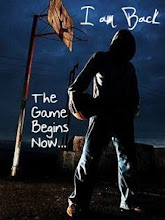










0 comments:
Post a Comment