You can easily import/export your browser (firefox,chrome) bookmarks from one computer to another.You won’t need any additonal third party as it is an inbuilt feature in almost all the browser.This can be very helpful if you have purchased a new computer and want to move all of your bookmarks from your old computer.
How To Import/Export Bookmarks From One Browser to Another:-
In Mozilla Firefox:-
1) Bookmark Manager (Ctrl+Shift+B) of your browser.
2) Click on Import and Backup button.
3) Now select Import/Export HTML.
.
That’s it. Now imported bookmark list will be stored in Unsorted Bookmark.
Click on the Organize button and select Import/Export HTML

How To Import/Export Bookmarks From One Browser to Another:-
In Mozilla Firefox:-
1) Bookmark Manager (Ctrl+Shift+B) of your browser.
2) Click on Import and Backup button.
3) Now select Import/Export HTML.
.
- Choose Export HTML option if you want to move bookmarks to another browser/computer and save this Bookmark file in your computer.
- Choose Import HTML option if you want to import bookmark list in your browser.
- While importing bookmark list select the From an HTML file option and then open the saved bookmark file from your computer
For Google Chrome:-
- Click on the wrench icon (top right corner ) and select Bookmark Manager.
- If you want to export your bookmark list to another browser or to another computer then choose Export HTML option and save this Bookmark file in your computer.
- If you want to Import bookmark list in your browser then choose Import HTMLoption and browse your exported HTML file in it.
That’s it. Now imported bookmark list will be stored in Unsorted Bookmark .






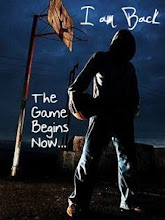










0 comments:
Post a Comment