
Recently, several of our clients have asked about Google Plus (Google+) and how it can relate to them or help in the promotion of their business. As an early adopter and first generation user of Google+ I have to admit I had not been fully engaged in utilising my G+ profile until now, though Vincent a partner at our company, had been using his G+ profile mainly for his photography and interacting with other photographers. After much research we began testing various areas of Google+ to better understand how they work and how this new social media network can be of benefit to individuals as well as businesses. This has prompted us to write a series of articles in layman’s terms to demystify and explain what Google+ is all about.
Though still in beta format and only available by referral invitation, Google’s latest social networking tool, Google +, now boasts some 25 million users, and interest continues to grow. So what’s it all about? What exactly are you doing when you click on the +1 button beside the headline in the search results? Does it affect your rankings? How user-friendly is it? Does it reach your expectations as the latest social media networking tool?
Well, from all I have read and understood, Google+ is a multifaceted social media network. It has many functions ranging from assisting with search engine rankings, a hive of activity and constant flow of informative communications for those who understand ‘Circles’ and how best to use them to their advantage.
The Google+1 Button
With regard to the plus1 (+1) button next to a headline in the search results – when you click this you are giving your personal recommendation to that particular page, or site is a valuable or relevant  source of information for a particular subject matter. To your friends and contacts who search for the same topic online, this recommendation appears on the search engine results pages (SERPs) with a +1 icon along with your profile picture and the annotation ‘you shared this’, or the names of those who have made the same endorsement.
source of information for a particular subject matter. To your friends and contacts who search for the same topic online, this recommendation appears on the search engine results pages (SERPs) with a +1 icon along with your profile picture and the annotation ‘you shared this’, or the names of those who have made the same endorsement.
 source of information for a particular subject matter. To your friends and contacts who search for the same topic online, this recommendation appears on the search engine results pages (SERPs) with a +1 icon along with your profile picture and the annotation ‘you shared this’, or the names of those who have made the same endorsement.
source of information for a particular subject matter. To your friends and contacts who search for the same topic online, this recommendation appears on the search engine results pages (SERPs) with a +1 icon along with your profile picture and the annotation ‘you shared this’, or the names of those who have made the same endorsement.
A +1 commendation can be made on any page of a website so when adding the appropriate code to the internal pages of your website (a process performed by an experienced SEO or web designer) don’t just add to the homepage of a site but rather to specific pages that best represent you and your products and service. Pages that are informative to others will thus be viewed with positivity and they’ll click on that +1 icon to acknowledge that.
According to Google, by utilising the +1 icon you are in fact able to affect your organic search ranking. Google’s press department state that they’ll ‘study clicks on +1 buttons as a signal that influences the ranking and appearance of websites in search results’. They do however wish to be clear that since this is a new ranking signal they’ll be ‘starting carefully and learning how those signals are related to quality’.
Global Networking
Though now available in some 40 languages, currently the +1 button is not available on mobile search results though viewers will be able to see any +1’s that have been added to web pages.
Google plus is currently only available to individuals although when the beta version was first rolled out several companies set up consumer profiles but the team at Google+ decided to remove all such profiles promising business profiles would be available later this year.
Flow of Focused Information
Whether it be other professionals within a particular field of interest who wish to connect with each-other, or perhaps an avid fan wishing to glean more information on a particular subject, Google plus allows the sharing and spreading of information to either everyone (public postings), or just a few select of individuals, chosen by you. You are able to create your own categories and direct your posts only to certain individuals. For example, you may be a huge music fan and want to connect with Google+ members equally engrossed in the world of music then you could set up categories (Circles) for bluegrass, county music, jazz, punk, reggae, and swing. Your conversations and communications become more focused about subjects that you are personally interested in, and that others won’t be bored by. You’ll be talking to like-minded individuals and getting fully involved in the conversation.
Recently Vincent posed a question to a circle of photographers asking for advice on a particular piece of equipment to purchase. Within moments he had received responses from some really talented professional photographers all offering their advice and explanations on why they use the equipment they do. Needless to say he was really impressed with both the information that was shared with him and also the speed at which he received the responses.
Search and Social Media Integration
Basically, Google+ continues along the lines of Google search with the addition of social interaction and the benefit of being able to have control over who that interaction is with.
The basics of Google+
There is so much going on in Google+ that it’s impossible for me to cover it all here but I’ll attempt to shed a little light on the basics and in the weeks to come I’ll endeavour to explain a little more about other features this new social media networking tool offers such as stream, sparks, hangouts and huddles! However, if you are in a hurry to get a deeper ‘fix’ of Google+ then let us suggest you take a look at photographer Colby Brown’s take on Google+
We will also be offering our thoughts on how Google+ could work for business since we have had past experience in building a BETA social network for use by businesses as well as individuals.
Getting Started on Google+
After you’ve logged into your Gmail account, along the navigation bar you’ll find the following (from far right to mid-screen):
A little cog to the far right – if you run your mouse over this icon it says ‘options’, click on it and it’ll give you a menu for Google+ settings and help. Click on the Google+ setting button and you’ll be able to make edits to the following categories:
- Account overview
- Profile and privacy
- Google+
- Language
- Data liberation
- Connected accounts
Profile Image
Beside the Google+ setting button is your profile picture, click on this and it’ll give you quick access to:
Beside the Google+ setting button is your profile picture, click on this and it’ll give you quick access to:
- Profile
- Circles (this is the be all and end all, more on this later)
- Account Settings
- Privacy
Share
Next to your ‘profile picture’ is the ‘share’ button, this is the where you’ll go to make all your posts. Just create your post and click share. Within each post you are able to add photos, videos, links and locations by utilising the icon just above the post box.
Next to your ‘profile picture’ is the ‘share’ button, this is the where you’ll go to make all your posts. Just create your post and click share. Within each post you are able to add photos, videos, links and locations by utilising the icon just above the post box.
Notification Box
Beside the ‘share’ button you’ll find the ‘notification box’; this advises you when you’ve received a communication from a google+ member. A red box with a number in it signifies you have that many new notifications. If the box is black then you have no notifications. The notification numbering system only goes as high as 9 so if have received more communications than this it will show up as 9+.
Beside the ‘share’ button you’ll find the ‘notification box’; this advises you when you’ve received a communication from a google+ member. A red box with a number in it signifies you have that many new notifications. If the box is black then you have no notifications. The notification numbering system only goes as high as 9 so if have received more communications than this it will show up as 9+.
Notifications are sent when:
- You’ve been added to a circle (upon your request) or someone has added you to a circle (to which you’ll respond). Circles are a group of like-minded individuals and can be categorized how you choose – see more on this later.
- You’ve received comments from a post that you either wrote or commented on yourself
- When another member posts an item in which you are mentioned by name
- If someone has +1’d your post (which could be an image, video, link or text)
Your Name
Finally, you’ll see your name, if you click on this then you’ll come to the same menu as you did when you click on your profile picture.
The remaining items on the left hand side of the navigation bar are all Google features that can be accessed during your time on Google+.
So now you have a basic view of the Google+ navigation bar all you need to do is get that Google+ profile set up and your ‘circles’ fully loaded

Setting up your Google+ Profile
Set up your profile before you do anything else. Click on the box next to the share button, click profile and then edit profile. Here you’ll be able to add personal information you wish to share about yourself, add your profile picture, add your choice of images and videos, and there’s also a list showing all the sites or pages that you’ve personally plus 1’d.
Below your profile picture are details of those in your circles and those who’ve added you to their circles – you can choose to hide this information from others by clicking on the ‘change who is visible here’. Just click on the check mark of those you wish to remove from view.
About
In the ‘about’ section at the top of the page of your profile a single row of 5 images can be displayed. These are taken from the Scrapbook photo album which can be created in Picasa web albums, so choose your favourite images and these will be displayed until you edit the album. Simple edits to this album can be made using ‘manage albums’ button on Google+.
In the ‘about’ section at the top of the page of your profile a single row of 5 images can be displayed. These are taken from the Scrapbook photo album which can be created in Picasa web albums, so choose your favourite images and these will be displayed until you edit the album. Simple edits to this album can be made using ‘manage albums’ button on Google+.
Also in this section complete all the information you wish people to be able to read about you, this includes: introduction, occupation, employment, education, places lived, etc.
Photos
Photos is the location from where you’ll upload any images you wish to share on Google+. Just click on ‘photos’, then ‘upload photos’ and follow the prompts – it’s pretty straight-forward.
Photos is the location from where you’ll upload any images you wish to share on Google+. Just click on ‘photos’, then ‘upload photos’ and follow the prompts – it’s pretty straight-forward.
Videos
Again this is pretty straightforward, just click on the upload video link to upload your video.
Again this is pretty straightforward, just click on the upload video link to upload your video.
+1’s
This is a list of all the sites and pages you recommend with the plus+ button.
This is a list of all the sites and pages you recommend with the plus+ button.
OK, your profile’s all set-up and you can start to get to grips with Google+
Begin by searching for those you wish to connect with on Google+, either adding them to an already created ‘circle’ or adding a few of your own, and each person can be added to more than one circle. Soon you’ll be conversing and sharing with fellow Google+’ers all interested in the same things that you are.
Creating Circles – The Basis of It All
Circles are basically the categories you assign to each of your friends, family, colleagues and acquaintances who you interact with on Google+. Certainly there are times when you want to alert your entire family about something but don’t want the whole world to know about it. Google+ allows you to do this. Another example would be if you are a fine art artist and you have a specific question relating to art accessories then by directing that post only to those in your fine art circle means you’re going straight to the source and will receive knowledgeable feedback to your enquiry. These circles can be related to business or personal interests and there is no limit to the number of circles one can create.
One final note here before I sign off, I should mention is that there had been some concern from certain individuals regarding the Google+ Terms of Service – but if you read all the details all what’s being said is that the owner (specifically you) of an image, ‘retain copyright and any other rights you already hold in Content which you submit, post or display on or through, the Services’. Consider for a moment that you are only uploading images of 72 dpi so how much of a masterpiece can be reproduced from such a low resolution image anyway? Even Getty Images have aired their lack of concern saying that they’re ‘OK with Google+’, following a strict review of the documentation by their legal folk.
Looks like a thumbs up from where I’m sitting! Take a look at Google+ and enjoy this great new social media networking tool and remember to check back here in the weeks to come when we post part 2 of the next edition of Google+ Explained.
Share Our Friends



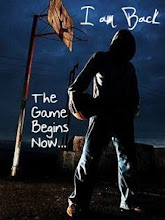










0 comments:
Post a Comment