1st suggestion:
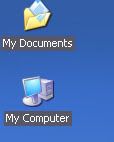 - Right click on the desktop and hover on “Arrange Icons By”.
- Right click on the desktop and hover on “Arrange Icons By”.
- From the appeared sub-menu, select “Lock Web Items on Desktop”.
- If it is checked, “uncheck” it.


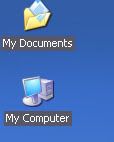 - Right click on the desktop and hover on “Arrange Icons By”.
- Right click on the desktop and hover on “Arrange Icons By”.- From the appeared sub-menu, select “Lock Web Items on Desktop”.
- If it is checked, “uncheck” it.
2nd suggestion (alternative for the 1st suggestion):
- Right click on the desktop and select “Properties”.
- “Display Properties” window appears. Click on the “Desktop” tab.
- Click on the “Customize Desktop” button.
- On the “Desktop Items” you can add/remove or modify desktop items. Check “Lock desktop items” from the “Web” tab.
- “Display Properties” window appears. Click on the “Desktop” tab.
- Click on the “Customize Desktop” button.
- On the “Desktop Items” you can add/remove or modify desktop items. Check “Lock desktop items” from the “Web” tab.
3rd Suggestion
1. Click Start > Settings > Control Panel. Then double click on System Icon, system properties window will open.2. Click on Advanced tab in System properties window.
3. Click Settings button next to performance option.
4. Under Visual effects tab, check (or tick) option “Use drop shadows for icons labels on the desktop”. Background color of desktop icons will be set to transparent instead of ugly looking solid blue color.
4. Under Visual effects tab, check (or tick) option “Use drop shadows for icons labels on the desktop”. Background color of desktop icons will be set to transparent instead of ugly looking solid blue color.
You only need to perform above in Windows XP powered computer. Desktop icon background is set to transparent by default in Windows Vista and Windows


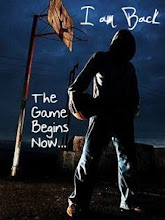










0 comments:
Post a Comment